Easy method to share files between 2 computer (copy-paste)
Category : Windows
This is the easiest method to share files from one computer to another using a LAN cable. I use LAN cable connecting my modem and computer to share files between 2 PCs usually. Try these simple steps.
Note these: You want to access files from PC2 in your computer PC1. You have to set up a password for the user in PC2. You have to enter its username and password when asked. Windows doesn’t let you to access a computer with a blank password due to Account restriction.
1) In PC2, right click on the folder or drive you want to share and select Properties. Choose Sharing tab and go for Advanced sharing. Select Share this folder and then OK.
Here I’m sharing drive E.
2) Connect 2 PCs with LAN cable. Use a cable connecting with your router
3) Go to PC1 and open Computer. Select Network from Navigation pane as shown below
3) If you are getting a message saying network discovery and file sharing is off, right click on it and select Turn on network discovery and file sharing.
4) It will list the PC which is connected to it (PC2) shortly. Double-click on the name of the PC2 and you will get a message to enter username and password to connect with PC2. Enter the User name and Password of PC2 in the field and click Ok.
If you are getting a warning message related to certificate, just ignore it.
5) It will show the shared folder in computer! You can see shared drive E from PC2 below.
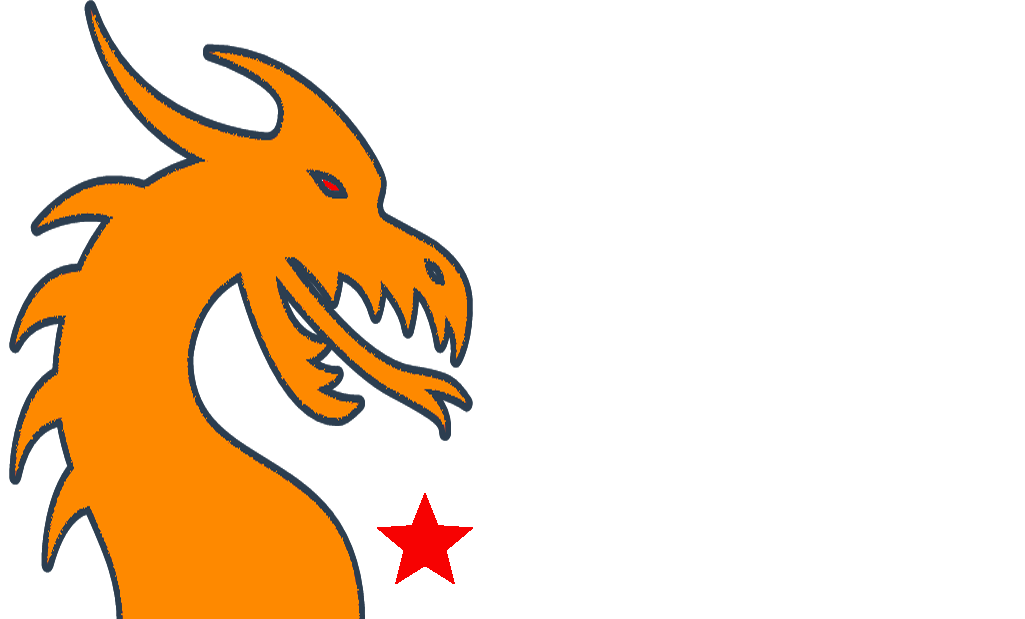
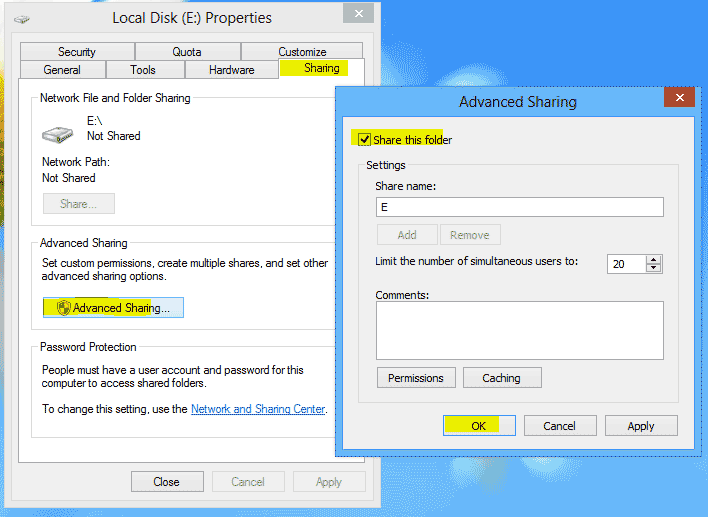
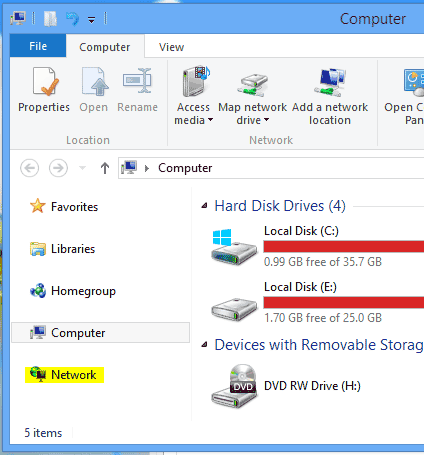
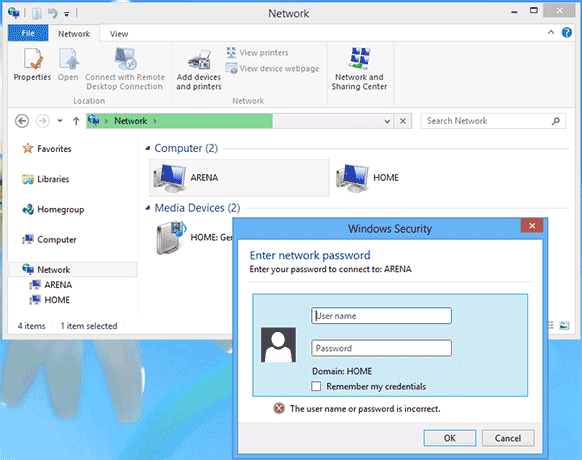
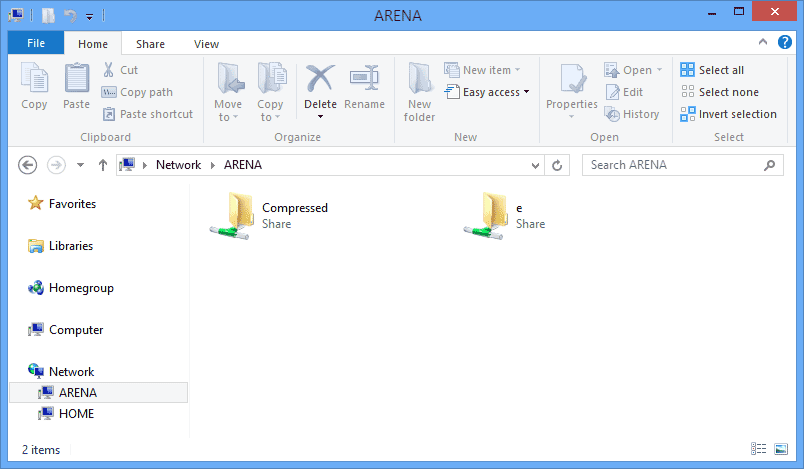
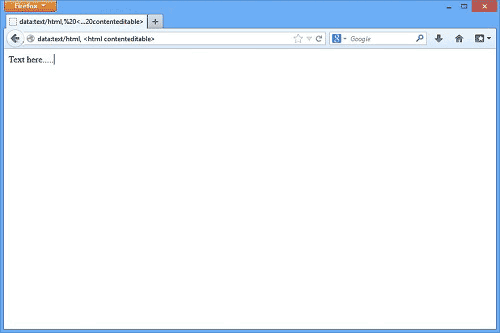

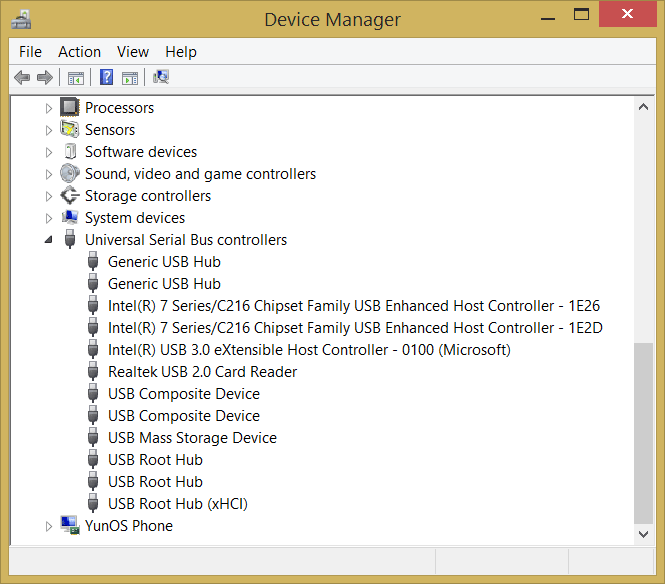
Recent Comments