5 Steps to Recover and Secure Your Google Account
Category : Windows
Losing access to your Google account can be a stressful and frustrating experience. Not only do you lose access to all the important data and services associated with your account, but you also run the risk of someone else gaining access to that information. Fortunately, there are steps you can take to recover and secure your Google account. Here are five key steps to follow if you find yourself in this situation:
- Try to sign in to your account. The first thing you should do is try to sign in to your account as you normally would. If you’re having trouble remembering your password, you can try resetting it by clicking the “Forgot password?” link on the sign-in page. You may be asked to enter the email address associated with your account, or to answer a security question. If you can’t remember the answer to the security question, or if you don’t have access to the email address associated with your account, you’ll need to follow the next steps.
- Check for any account recovery options. If you’re unable to reset your password or regain access to your account, the next step is to check for any account recovery options that Google may have available. This may include verifying your identity by providing additional information about yourself, or by providing proof of ownership of the account. To access these options, go to the Google account recovery page and follow the instructions.
- Secure your account if you regain access. If you’re able to recover your account, the next step is to make sure it’s secure. This includes changing your password to something strong and unique, and enabling two-factor authentication to add an extra layer of security to your account. You should also review any other security settings and make sure they’re up to date.
- Monitor your account for any suspicious activity. It’s important to regularly check your account for any suspicious activity, such as emails or messages that you didn’t send, or unauthorized changes to your account settings. If you notice anything unusual, take immediate action to secure your account and protect your personal information.
- Consider using a password manager. One of the best ways to secure your Google account (and all of your other online accounts) is to use a password manager. A password manager is a tool that helps you create strong, unique passwords for all of your accounts, and stores them securely in one place. This way, you don’t have to worry about remembering multiple passwords, and you can easily change them if you suspect your account has been compromised.
In summary, recovering and securing your Google account requires a combination of proactive measures and timely action. By following these five steps, you can minimize the risk of losing access to your account, and ensure that your personal information is protected.
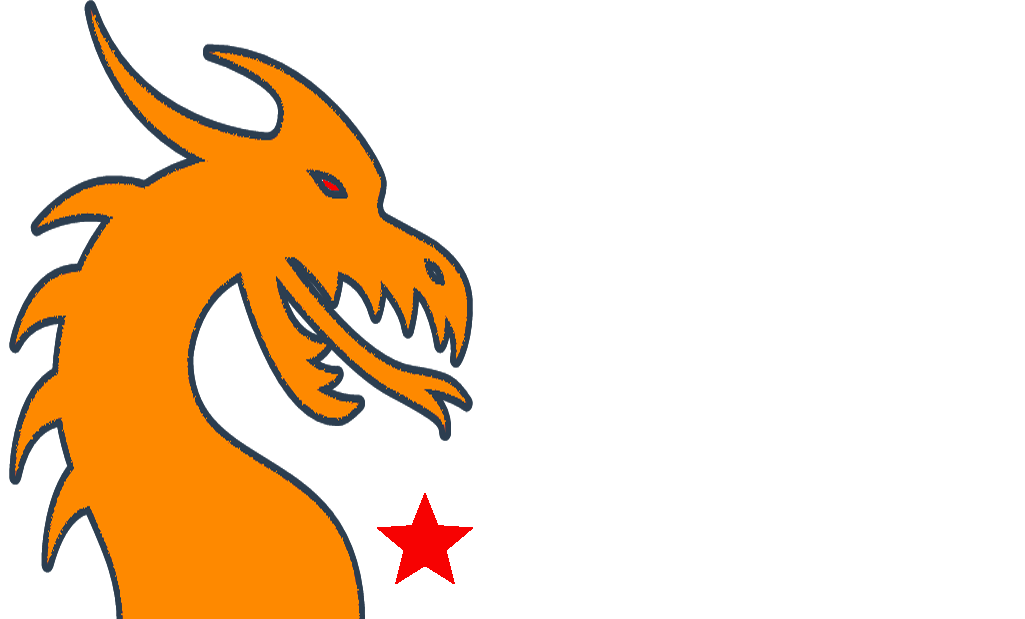
Recent Comments